I’ve always been interested in the organization of things. I love to organize my tools, art supplies, cables under my desk, and, much to their annoyance, my kids’ toys. So it goes without saying that I also love to organize my work, tasks, and schedule. I love to play with new tools, read productivity-related books and articles, and share what I’ve learned. Just when I think I have a system down, I inevitably find out how much more there is that I don’t know. I know what you are thinking right, doesn’t this sound like fun? Yes it does! Let me take you into my strange and wonderful world.
In my past lives, I was a certified Project Management Professional (PMP), a Scaled Agile Framework (SAFe) Product Owner, and a former SCRUM master. I’m a big fan of processes and systems, and I have even gotten them to work for me from time to time.
Fast forward to today, and I think I’ve gotten to a place with a personal and professional system of organization that walks the line between being both simple yet deep enough to support various endeavors and not get in the way. What I am most happy about with this system is not that it is perfect or that I follow it to the letter but that it seems to focus me on a daily practice of being deliberate about how I spend my time and about learning something new each day.
You’ll see me refer to “personal” and “work” a lot in this post. I’m currently working with Automattic as a Happiness Engineer (we’re hiring). In my role, I do work that one would associate with technical support (providing help in live chat and via email) and a lot of project work delivering technical training materials in 1:1 sessions, group training, and private community groups. I’ve included some aspects of my process that I think is particularly useful for tracking and managing this kind of customer interaction work that would apply broadly to other fields.
For those not into organizational apps/software, the tech side of things might seem hard to understand. I will not try to explain as a step-by-step guide how to set up things exactly as I have them, but more talk conceptually about the process and how the tools I have chosen work to support that. You could achieve similar results with different tools. The system is the main thing I hope to relay.
For years I have maintained both an analog and a digital system of organizing. In other words, I am never far from both a physical notebook and, of course, various flavors of digital tools. I use both to manage my days, weeks, and beyond. The following is a summary of how my system works.
Let’s go down a rabbit hole together, shall we?
Table of contents
My organizational tools

1 The analog tool: A physical notebook, which for the last six plus years has been the Leuchtturm1917 A5 Medium notebook. I love these notebooks because the paper can take ink from a fountain pen, and they have a handy table of contents in the front which is super useful.


2 The digital tool: My go-to digital notetaking app used to be OneNote, but I’ve been using Notion.so for the past couple of years now and can’t imagine going back. Notion is self-described as an all-on-one workplace, and I use it to take notes, track tasks, save all my reference info, etc. It’s replaced OneNote, Asana, Trello, and Word/Docs for all the things I used to do in those apps. I love it and was originally turned onto it by the good folks at Readwise.io (one of my other essential tools for staying organized).

My organizational system
📓 A Personal and Work Log
I keep a log of every day, week, quarter (and things that happen daily like customer interactions, group trainings I host, 1:1 sessions I do, and more) both in Notion and, for many items, in my physical notebook as well.
📈 A Tasks List
I track all my tasks in Notion and write them out regularly in my notebook. Personal and work tasks are tracked together in the same list, but I can display them separately by using tags in Notion (or my pen in my notebook 😉).
📁 A Personal and Work Reference File
I save all my important information, track project info, write drafts of things, and make notes in Notion and file them under topic areas and/or tag them for later reference. I also write pages in my notebook with thoughts on topics and note those in the table of contents at the front.
🎯 A Dashboard
I have a current view all of the information I put into Notion (logs, tasks, etc) shown on a single page so I can quickly see what I am doing this week, things I need to follow-up on, etc. One dashboard view for Personal stuff and one for Work stuff. Also I create smaller dashboards for projects on a page in my Reference File.
My organizational process
☀️ The Daily Ritual
💻 In Notion
Each day I create an entry in my Personal log and in my Work log (if I’m working). Each daily log is created from a template that includes a start-up and shut-down checklist, and sections for what I did and what I learned. The log is filled out progressively throughout the day, so that at the end of the day I have a complete summary of what I did.
Here is an example of how I create a daily log entry in my Personal log in Notion using a daily log template:
Some of the key elements of my daily ritual include daily logging using templates and favorites and using start-up and shut-down checklists to enforce good habits and ensure I follow my rules for the process.
Here are some other examples of my daily log process:
📕 In my notebook
Each day I create a daily entry in my notebook and write out my schedule (yes, even though it is in my various cloud calendars already), to-dos and routine reminders. The daily entry is referenced during the day (I leave my notebook open in front of me) and I make notes progressively, so at the end of the day I have another form of log on what happened and what I was thinking about.
Here is an example of how I create a daily entry in my notebook:
Some of the key elements of my template for daily entries in my notebook is to reinforce my start-up and shut-down checklist and provide a place for unstructured notes and drawings.
Here are some more examples of my daily entries in my notebook:
📅 The Weekly Ritual
💻 In Notion
At the start of each week I create a weekly entry in my Personal log and in my Work log (if I’m working). Each weekly log is created from a template that includes (mostly) the same sections as the daily entries. The weekly summary is filled out progressively throughout the week, primarily by copying-and-pasting the previous day’s log entries into the matching section for the weekly entry, so at the end of the week I have a complete summary of what I did and learned.
Here is an example of creating a weekly log and what they look like in Notion:
I use a weekly summary template for each week and have a weekly start-up and shut-down checklist similar to my version for each day. The ultimate goal of the weekly summary being to support my weeky review and weekly sharing ritual.
Here are some more examples of the weekly summary process:
📕 In my notebook
At the start of each week I write weekly entry in my notebook. I do this by flipping to a new blank page and writing the “Week of” at the top, follwed by writing a goal or two, any important events or tasks, or any notes for the week along with a habit tracker of things that I try to do multiple times as week, if not daily, during the seven days. As the week goes on, I update the tracker and check my notes, adding any relevant notes and sometimes random drawings progressively.
Here is an example of a weekly entry in my notebook (next to a daily entry on the right):
I have a basic template that I follow for my weekly entry that includes an evolving habit tracker which has changed frequently over time and as I focus on different things. The goal with my notebook is to augment the weekly log that I do electronically with a less-structured, and ideally friction-free, place to jot things down that is a bit more loose than my digital notes.
⬆️ The Review and Sharing Ritual
💻 In Notion
At the end of each week, I perform a weekly review and I collect what I have done and write something to share with others.
- For my work stuff, this takes the form of a couple of weekly update and weekly learning posts on internal websites for my co-workers (these are called P2 sites).
- For my personal stuff, I share my weekly learnings on this site as a series of What I learned last week posts.
The process of the weekly review is important to making sure my dashboards and lists stay up-to-date and the act of weekly sharing is essential as a forcing function for following through on my habits, cementing my learning each week, and generally being accountable with what I do each week.
Here is an example of what a finished weekly log looks like that I would then share as part of my weekly share:
The weekly review process is loosely based on the same concept from Getting Things Done and the weekly sharing practice is a by-product of experimenting, working for a distributed company, and generally loving the process of writing.
Here are some more examples of weekly sharing:
More information + examples
✅ Wrangling Tasks, To-Do Lists, or Next Actions
💻 In Notion
I add all tasks (no matter what they are for, work or personal) to a single Tasks list in Notion. I use tags on task items to delineate between work and personal tasks (as well as what kind of task they are) and statuses to display tasks as a kanban board or in a list depending on the need.
Here is an example of my what my Tasks list (using a kanban board view in Notion):
Some of the key elements of how I wrangle tasks include using an Inbox for all tasks, using task templates, and managing my tasks using a kanban board based on Personal Kanban.
📕 In my notebook
Although I don’t track a list of all tasks in my notebook, I do write-out particular goals and tasks in my notebook as part of my daily and weekly entries. I also might brainstorm or make notes during the day that then become tasks and later get added to my Tasks list in Notion during my daily or weekly rituals.
Here is an example of a weekly entry with tasks (on the left) and a daily entry with tasks (on the right):
🗃️ Tracking reference info and projects
💻 In Notion
Any information I want to save, and anything that isn’t a task or a log entry that I am working on, gets added to a new page (or multiple pages) in my Personal or Work Reference File.
A HUGE variety of things go into my Reference File. Some simple examples would be:
- A recipe I want to keep
- Information on my car like license/registration, make/model year specifics, and repair history
- Notes on an upcoming event that I am planning for (like a birthday)
- Some writing that I am doing (either for work or for this site)
I organize my reference file by adding topics and tags to what I save so it is easy to filter and sort things.
I also create pages in my Reference file that bring together information from multiple lists (like tasks, other reference pages, quotes, logs, etc) to help me to track projects.
Below is an example of a project dashboard page for something called the “TIL Fridays Project” that I am running and shows how I can a) link project tasks from my Tasks list to the project and b) show those tasks on my project dashboard page in Notion.
Some additional examples:
📕 In my notebook
Projects occasionally get a page or multiple pages in my notebook, taking the form of drawings, brainstorms, mind maps, or free-form writing. I’ll make an entry in the table of contents at the front with the project name and page numbers so I can easily find these notes later.
Below are some examples of project pages in my notebook:
More information + examples
📐Using dashboards and linked databases
💻 In Notion
I use a dashboard in Notion to more easily see my tasks for the week, follow-ups I need to get to, errands I need to run, etc. This is especially helpful at work where I have a lot of recurring weekly tasks, a constant stream of new issues to follow-up with customers on, and project tasks as well. Having all of these things on a single page helps me ensure things don’t fall through the cracks.
These dashboards were originally created from the GTD Dashboard listed in the Getting Things Done Notion templates directory.
The cool thing about Notion is that any page can be a dashboard in this same way, so for a specific project I can link tasks, saved reference information, links, and more on a single page for the project.
More information + examples
✏️Writing and drawing freehand
📕 In my notebook
Although my system is Notion is very structured, my notebook helps to balance things out and provide a place where I can jot down notes, draw stuff, or write free form and and just go stream of consciousness. Sometimes I don’t want to stare at a screen and/or be on a device. A notebook also never runs out of batteries.
More information + examples
Wrap up
My hope with this post is that by writing about my process and system I can explore ways to improve it on my own and find useful tips and advice from many that do this better than me.
The goal of this whole thing is two fold:
- I want to have a system set up to help me keep track and organize my inputs so that I can generate the best outputs. Taking action on things is the goal, not organizing for the sake of it.
- I want to have structures set-up that makes it easy to practice the habits that I hope to do daily. In other words, I want to to have a place to put things like “get my latest tax return docs” so I can leave it until the last minute and draw something with my kids or watch a show with my wife with complete piece of mind.
The tools, system, and process will continue to change but, for the time being, things are working pretty well. This is how I aim to operate. I never execute it perfectly, but trying to seems to get me close enough most of the time.
More information & examples
Daily logging using templates and favorites in Notion
Each of my daily logs is created from a template I created in Notion. These are constantly evolving, but the key things I want to track each day are what I did and what I learned. Each of these daily templates is pinned to my favorites for the week until I’ve reviewed them and copied them to my weekly log. Here is what this looks like:
I start each day by creating a new page in my Personal Log and, if I’m working, my Work Log, like so:

Here is what a blank Personal Log page looks like at the moment:

For each of these entries I have a template for each of these pages in my log in Notion:
Personal Template

Work Template

Once I create the page, I add them to my list of favorites so that each week I get a list of favorites that builds up which includes both Personal notes and Work notes like so:

The key things I want to be sure I do are to cover the daily start-up and shut-down checklists and record what I did and what I learned. I also have some other prompts throughout the template that help me to think about things a little more as well throughout the day. Having something in there about what I am grateful for , for example, helps me to pause long-enough sometimes to notice things I might not have otherwise noticed.
Here is what each template contains in terms of sections:
Personal

Work

At the end of the day, my daily log might something like this:

Here are the links to each daily log template in Notion:
Daily start-up and shut-down checklist
Starting-up
Each daily log entry includes a start-up checklist that I go through before I do anything else. This is really important: I do the start-up checklist fully before I start working on anything. Everytime I break this rule and jump into doing stuff before going through these checklists, I regret it.
Here is what the start-up checklists look like:
Personal start-up checklist
For my personal stuff, I keep it simple and just want to make sure I look at my dashboard (see more on dashboards below) and my calendar. However, I always like to start with a reflection on the previous day.

Work start-up checklist
For my work stuff, there is a bit more in the start up list. Notice that I always start with a reflection on the previous day and I don’t check Slack or email until the end of the checklist.

How I go through the start-up process
- I always start by putting on music when I work (here are my current faves). I also always start with Slack and email closed.
- I review the previous day and copy those things that I wrote down and paste them into my weekly summary (more on the weekly summary further down). This is super important because it means at the end of the week it takes me much less time to summarize what I did or worked on or share a list of links of things I learned about.
- I always write out what I did that day at the beginning of the day, rather than the end. This is a little self-accountability tool I learned somewhere and I find it pretty effective.
- I don’t track tasks here (that happens in my Tasks list) in these daily pages, but I certainly write key ones into my “what I did today” section, and I also note events and other thoughts of the day (which could be tasks, projects, goals, etc) but these would go to tasks later.
- I follw the Rules for the Daily ritual.
Shutting-down
Each daily log also includes a shut-down checklist as well. These are often the hardest to do, as I tend to get tired and lazy at the end of the day, but they are no less important and are key for me to be able to “switch-off”.
Here is what the checklists looks like:
Personal shut-down checklist
I keep the shut-down checklist super-short so as to make it easier to do each day.

Work shut-down checklist
The shut-down checklist for work is designed to prompt me to not leave anything hanging and be able to switch-off.

How I go through the shut-down process
- I always end by closing Slack and email and other apps, etc.
- I try to make it only as long as needed, sometimes it only takes 2-5 minutes to tick the checkboxes and sometimes I don’t have anything to add or update at all.
Daily entries in my notebook
Each of my days gets a page in my notebook. I write out my schedule down the side of the page and my tasks, goals, to-dos along the right. This spread is constantly evolving and changing, but this seems to be working for me pretty well currently.
Here is the basic template for the daily entry, starting with listing the hours of the day on the left-hand side:
Then I’ll add my schedule for the day:
Finally, I’ll add my to-do list on the left:
Here is an example of a previous iteration of my daily entry with events listed at the top followed by tasks:
Depending on what I am writing down in my notebook, I’ll use different notation. For example, tasks get a little dot that I can then cross out once they are done. These are all adapted from the Bullet Journal method. Here is what the notation looks like currently:
Rules for the daily ritual
- Don’t have email or Slack open or any other apps open when doing the start-up checklist (until you get to those parts at least)
- Don’t respond to any messages when starting-up or shutting-down and don’t do any tasks during those times unless they take < 1 minute, which almost nothing does!
- When recording stuff during the day, note down any thing that seems worth recording no matter how small. Just write a note about it!
- Don’t worry about formatting anything or messy copy-and-pasting. Just record it.
- When starting-up or shutting down, proceed quickly through your list and don’t dwell too much on the details (you can do this later during the weekly summary and sharing activity). Doing planning/organizing is a task, and you shouldn’t start doing tasks during these times. Remember, the goal of this is to capture what you did and what you learned!
- Don’t skip the shut-down even though it is tempting to do so. Bookending your professional and personal work is super important for keeping a clear head.
Weekly summaries in Notion
Each week I create a weekly entry similar to the daily log in Notion. These weekly entries are created from a template, added to my favorites section, and filled out progressively throughout the week.
Each morning, I manually copy the previous day’s log contents into the matching section of my weekly summary. It looks something like this:
Here is what a blank Personal weeky summary template looks like:
The goal of the weekly summary is to collect what I did and what I learned so I can build on that in my weekly review and share those things as well via my weekly sharing ritual.
At the end of the week, my weekly summary might look something like this:
Here are the links to each weekly summary template in Notion:
Weekly start-up and shut-down checklist
Starting-up
Each week starts first with the daily log, but on the first day of the week (Monday usually for work but that can vary) I also create a weekly log entry and go through the start-up and shut-down checklists.
The weekly checklists are basically the same between my Personal and Work weekly logs, and I cover most of my bases in the daily checklists so I don’t include things like look at my calendar, but there are a few things that I do at the start:
How I go through the weekly start-up checklist:
- Because I do this at the same time I am doing a daily entry for the day, I start with no email, Slack, or other apps open.
- I make a point of reviewing the previous week, especially the “What would make next week the best” entry.
- I typically have a monthly entry in my notebook as well as other longer term notes (not covered in this post yet, but it is an improvement I am experimenting with) so I will go through those items at this time.
- I have a set of tasks both personally and at work that I need to do each week and so I make sure those are set up and ready using my Task board and workflow.
- I also start by writing out a few things I did this week (usually in my weekly notebook entry but sometimes here as well).
Shutting-down
At the end of each week, I have a checklist of things I go through as well:
How I go through the weekly shut-down checklist:
- I always go through and do some clean-up and tidying of what I did and what I learned, etc, as things can get messy during the week sometimes if I am short on time.
- I review my daily and weekly notebook entries, adding anything that I might have missed.
- I go through my Personal and Work Dashboard and have a look at my projects list, my Tasks board, my Tasks inbox, and write make any adjustments as needed for the following week.
- I share my weekly summaries as part of my weekly review and sharing ritual.
Weekly entry in my notebook
Each of my week’s gets a page in my notebook that I create at the same time I am doing my weekly log in Notion. I use the weekly entry in my notebook to write-out some goals for the week, important events, and habit tracker.
Here is the basic weekly template, starting with the heading and the tracker at the bottom:
After going through my start-up for the week, or after a day or so, it might looks something like this:
By the end of the week, more things hopefully will have been filled out and the weekly entry looks something like this:
I have experimented with many different types of weekly entry formats. Here is one where I split Personal and Work items into their own columns for example:
My weekly entry has become more minimal and loose as the years have gone on since I started doing it regularly. Here is an example of how elaborate and detailed they have been at previous points:
My weekly entry habit was based initially on the Bullet Journal method that has been adapted and changed as the years have gone on.
Weekly habit tracker
Each week I use a habit tracker as a reminder me of the things that are important for me to do as often as possible, ideally every day. I track these at a weekly (or sometimes monthy) level rather than on my daily entries or logs because I it’s better for visualizing patterns and less burdensome on a daily basis.
Here is what my tracker contents currently with the days of the week across the top and the habits listed down the left-hand side:

What constitutes a habit being “done” in any particular day depends on the habit and what my goals are. Generally speaking, I am pretty lenient with tracking a habit as done as long as I tried. This is, after all, for me alone to use. Here are some examples of what count:
- Exercise – going on a run or doing strength training (push-ups, sit-ups, dips, pull-ups)
- Read – reading a book (Kindle ususally) or a long-form article and making notes (news does not count)
- Draw – doing any drawing practice
- Sleep – going to be at a reasonable time to get (my personal sweet spot) of 7 hours minimum of sleep. I wake at 5:45am generally so this means getting to be between 9:45 – 10:45pm
- Write – doing any work on a writing project (like this post)
I’ve experimented with many different habits and different habit tracking methods. Here are some old examples of tracking habits at a monthly level:


Weekly review and sharing practice
The habit of a weekly review as a disciplined, and checklist-based, activity was inspired by Getting Things Done. I use my dashboards to facilitate this process (go through Inbox, Waiting For, Projects, etc and see what needs updating) but I would recommend the book to anyone who is interested in developing their own system.
The habit of weekly sharing has been an on-again, off-again habit at work and personally. I have always admired the various writers who share their favorite links or what they have been thinking about each week, but my own habits only really took off when I started working for a fully distributed company (Automattic) and where writing regularly was the primariy means of communicating. Writing a weekly summary is a way of life at the company and the on-going process of doing it is something I wish I was forced to do a long time ago. It is so valuable that I have been considering doing the same for longer time-horizons.
My process for both my Personal and Work sharing habit is:
- Review and clean-up my collected listes of what I did, things I learned, and other thoughts worth sharing, which is simple when they are all collected in weekly logs in Notion and weekly entries in my notebook
- For work, publish my summaries as comments on existing weekly update posts where other team members have done the same or create net new posts to share my update
- For my personal share, I add these to an ever evolving series of posts called What I learned last week that could also be called What I learned, read, thought about and/or drew last week
No matter what medium you or your work uses (email, Microsoft Teams, Google Workspace, etc), the general principle could be applied just as easily.
Here is an example of the section from my weekly summary in Notion that I will copy and share in a blog post as part of the WILLW series:
Here is a weekly summary for work prior to copying it and sharing it on an internal P2 site:
Here is one example of a weekly update that I do at work (with the details necessarily hidden 😃):
🧰 Coming soon: Templates for support/customer work:
All of these go into my Work Log alongside my daily and weekly logs. Note on all of these I have a URL field to link directly to a follow-up ticket, GitHub issue, etc and checkboxes that I can set for a Follow-ups and to mark something as Done which make it easy to show myself active follow-ups on my Word Dashboard.
Chat template
here is my template for chat notes that I leave on every chat I do
Email template
here is a template that I use for drafting emails to customers and the notes that I include with each.
1:1 training session template
when I do a 1:1 session with a customer, there are a LOT of steps to the whole thing, from scheduling the session, preparing for the session, and following up after the session. This is the template I use for each one.
Group training webinar template
when I do group trainings, there are a bunch of things I do at the start and the end of each session and this is the template I use for each one.
Inbox for tasks
I have a single Task list in Notion and use a combination of status + tags + project fields to filter those tasks into the right place so they appear when/where I need them (mainly on my dashboards), but when I just want to quickly add a task (that is maybe ambiguous or needs more thought) to my list and move on to something else, I can use the Inbox template. This ensures that when I add a task to my list, I don’t need to go through and fill out all the details at that time, I can do that instead during my daily start-up or shut-down process from my dashboard.
For example, here is what the properties looks like that I use on tasks:
But instead of adding all those tags I can just use the Inbox task template to add a task that has a single tag (inbox) and figure out where it need to go later (often by applying another task template and going from there):
After that, the task will be waiting in my Inbox setion of my dashboard to triage later:
Task templates
As mentioned above, I use a use a combination of status + tags + project fields to ensure tasks show up in the right spots in my dashboards (i.e. work versus personal, stuff I need to do at home versus “errands”, etc). To make things quick, I have some task templates that add the appropriate tags and status automatically. Similar to the inbox template, I can easily apply these to when I add a new item to my Tasks list and then tweak them further.
Here is an example of a task template:
When the task gets created using the template it gets a “base” of different tags depending on the template I choose.
Once I create the new task I will modify/adjust the different tags depending on the type of task, such as admin which means I do it at certain blocked times. Also, I will put the status on the task according to my task workflow, but most tasks will start with the status of backlog as shown below:
By using tags (as well as projects), I can easily filter tasks into groups and “batch” things like administrative work and other sucky stuff into timeblocks where I can knock things out quickly. Here is my admin section of my dashboard as an example with a note about how this is filtered:
The benefit of doing this with my tasks is so that they can go into the right place in my task workflow and my main dashboard and project dashboard pages.
Task workflow using a kanban board
I use both a (kanban) board view for tracking tasks as well as list views on my dashboard pages, but the kanban board is important to me for visualizing.
Here is my Tasks board which I can filter between Work and Personal tasks (which are designated as such using tags):
I use the Status field on my Tasks (along with tags) to manage what I need to work on next and limit the amount of tasks at any one time in certain columns. The columns (i.e. Statuses) are based on the Personal Kanban system that I’ve adapted for my needs. My set of Statues are as follows:
- backlog – where tasks that are not ready to be started sit
- ready – these are tasks that I generally need to complete within the next 2-4 weeks
- this week – these are the tasks I am working on now
- the pen – these are tasks I am waiting on someone/something else for to complete
- completed – when I’m done with a task, they go here
- archived – when I’ve finished with the week, I move tasks here
- retrospective – tasks that I want to revisit to record learnings from each week/period. Not used by me currently.
As tasks get completed I drag them across the board or update their status to move them across:
Organizing reference information
My Personal and Work Reference files are where I track all my notes, project plans, writing, info on stuff I’ve bought, and anything else I’m wanting to save and retrieve easily. It’s ultimatley just a single list of pages but all the pages have the following properties:
- Topic – this is for top-level groupings of my Reference File, like “Family” or “Money” in the case of my personal files.
- Tags – here I can add any type of tag. I can add research tags for example if I am gathering things for a specific project
- URL – for articles or webpages I clip to store this field will have the link back to the source. For many pages it is blank or contains a link back to the original context for a project, etc.
- Project – this field is linked to a list of projects that I maintain. This field allows me to associate reference files with one or more projects so that I can filter those on a project dashboard page
Here are some examples of pages in my Personal Reference File:


I use the Notion web clipper to save webpages quickly to my Reference File where I can later add tags and any other info as needed.

Projects and project dashboard pages
For planning and tracking projects (I subscribe to the GTD definition of a project, so this means most things fall into this category), I start with simple project template with a Summary (i.e. what needs to get done) a view of Tasks and related Reference File pages on a single page.
Here is what my basic project dashboard template looks like:
When I have a new project to work on, I add it as entry to a Projects List (separate list in Notion that I use to link items across different lists like Tasks, my Logs and Reference Files) and then can add tasks in my Tasks list or reference pages in my Reference File that link to that project. Using those two links (as well as any others I might want), I can easily create a dashboard for each project that shows me the current and upcoming tasks as well as any related notes, information, etc.
For example here is a task in my Task list with the corresponding project set for it:

Then on my project’s dashboard page, I can filter my tasks for just those that are “assigned to” the project:

Using this approach, I can pull in any information that is linked to a project onto a given page. This is really useful for easily working on simple projects and would also be extendable to more complex efforts where I might have a lot of research to track. I could add this research to my Personal Reference File, add a set of tags and the project, and then organize my research visually or otherwise.
Here is a link to my project template in Notion:
Project pages in my notebook
As mentioned earlier, I do tend to make notes about my projects in my notebook, but these will typically be for brainstorming, drawing, making a list, clearing my head, or otherwise loosley tied scribbles that I may or may not refer to later.
Having some paper on-hand is really helpful for stepping away from the computer and switching modes to something less structured and more visual.



Because I make my notes in my notebook (rather than on random paper scraps, etc), and those notes are organized chronologically, I always have my notes and they easy are easy to find when I need them.
Personal and Work Dashboards
My Personal and Work Dashboards build on the idea outlined for project dashboard pages above, and are based on the GTD Notion template that I built on. These are two pages that I have that display links and linked views to different information that I need to refer to daily.
For my Personal Dashboard, I break things into the following sections:
- Next Actions – this is my main to-do list of what I want to spend my time on. It includes most of my side project tasks I do for fun and family-related things like prepping for holidays, etc
- Admin – this is where I stick things that I need to do related to paying bills, filling out forms, and other crap that generally sucks and that I want to batch together in time blocks
- Errands – this is where I place things that I might need or want to order (mostly) or pick-up when I am out at a store (rare)
For my Work Dashboard, I break things a bit differently according to my specific craft and company:
- Core Actions – this is my main set of actions I need to take regularly as part of my work. These are the essential things like setting my schedule, publishing my weekly updates, etc
- Interaction Follow-ups – this is for tracking follow-ups that I need to do for customers (that require writing guides or investigating some issue), bug reports that I need to file, etc
- Non-Core Actions – this is where I track project-related work, side-project ideas, things I want to learn more about, and anything extra-curricular.
- Interactions to watch – these are cases with customers that I don’t need to take action on, but that I want to follow so that I can see what the solution/resolution was
Journaling, unstructured notes, and drawings
I use my notebook for organizing my days and making notes on projects, but often I also use it to journal, draw random things, and get whatever is in my head out so that I can think more clearly.
Having a place where all of these things can go and that is always available, no batteries required, is essential for me.

The notebook gets pulled out for random story time sketches with the kids as well. 
Notebooks are great for drawing an idea and random notes. Because I always have them ordered by date, it is easy to find notes. 


Sometimes having some space to draw randomly is fun. 

Sketching notes forces me to listen and most importantly hear what is being said. 
Having the notebook handy to make notes for a project means they won’t get lost.
Bullet Journal
My daily and weekly spread habits, as well as the general way that I use my notebooks, were inspired by and are a modified version of, the Bullet Journal method by Ryder Carrol which I’ve been practicing in some form for many years.
Getting Things Done
The famous productivity system and book from David Allen, Getting Things Done aka GTD, has had a big impact on how I’ve adapted my organizational system and how I approach tasks, projects, and generally manage my time and attention.
For definition projects, I follow the guideline that anything that requires more that one action is a project:
I define a project as any desired result that can be accomplished within a year that requires more than one action step. This means that some rather small things you might not normally call projects are going to be on your Projects list, as well as some big ones. The reasoning behind my definition is that if one step won’t complete something, some kind of goalpost needs to be set up to remind you that there’s something still left to do. If you don’t have a placeholder to remind you about it, it will slip back into your head.
Personal Kanban
My method of organizing tasks and limiting what I am focused on at any given time is based on the Personal Kanban book and system. The essence of a kanban board is to visualize all the work in terms of what is happening with it (typically into columns like To-do, Doing, and Done) and limit the amount of work that can be in given column like Doing based on how much capacity you, or your team, or your organization has at any given moment.
Five Minute Journal (5MJ)
The five minute journal is something I learned about from reading Tim Ferriss books and I was instantly attracted to the simplicity of it. The method consists of three questions you fill out in the morning and two questions you answer at the end of the day. You can learn more about those questions and try it yourself by reading The Five Minute Journal Questions.
Ideas for improvements
🗒 Update for Apr 28th, 2021
Daily ritual
Everyone needs a break and nothing is absolute. Sometimes I don’t create any log for a day, or notes in my notebook, and try not to touch my laptop or phone, and that is not only ok but necessary.
This break doesn’t need to change and, in fact, might be something to bake in more intentionally into my weeks.
Weekly ritual improvements
- I haven’t been using a start-up and shut-down checklist for the weeks for long and so these lists as they are currently are still very much in their infancy.
- My weekly habit tracker might be better as a monthly habit tracker to make it easier to identify trends and improve habit consistency.
Quarterly/bi-annually ritual
- Longer-term goal setting or reviews have not been something I’ve been great at doing regularly, and yet have come up as helpful practices from Cal Newport, James Clear, Tim Ferriss, and others.
- Starting a bi-annual sharing practice of what I did and learned, goals for the next part of the year, etc, is something that I have been thinking about starting as a forcing function to improve my compass.
Other essential tools I use daily
Alfred (alfredapp.com) – for generally making everything easier. It’s hard to overstate how integral both Alfred and TextExpander have become to my productivity. Having a clipboard history at my fingertips as well as the ability to search a number of custom lists and locations is essential.
TextExpander (textexpander.com) – for being able to quickly call up snippets of frequently-used text, this is a must for anyone that types a lot. Don’t we all these days?
Rocket (matthewpalmer.net/rocket/) – for quicly using emojis on any website and/or in any place I need
Readwise.io (readwise.io) – for storing and sharing book and article highlights, regularly revisiting these highlights, and most-importantly making use of this information.
Droplr (droplr.com) – for grabbing and sharing screenshots, HD video, and GIFs instantly.
Pocket (getpocket.com) – for storing and reading articles from the web. Also integrates with Readwise for storing highlights.
Grammarly (grammarly.com) – for spell-check and grammar.

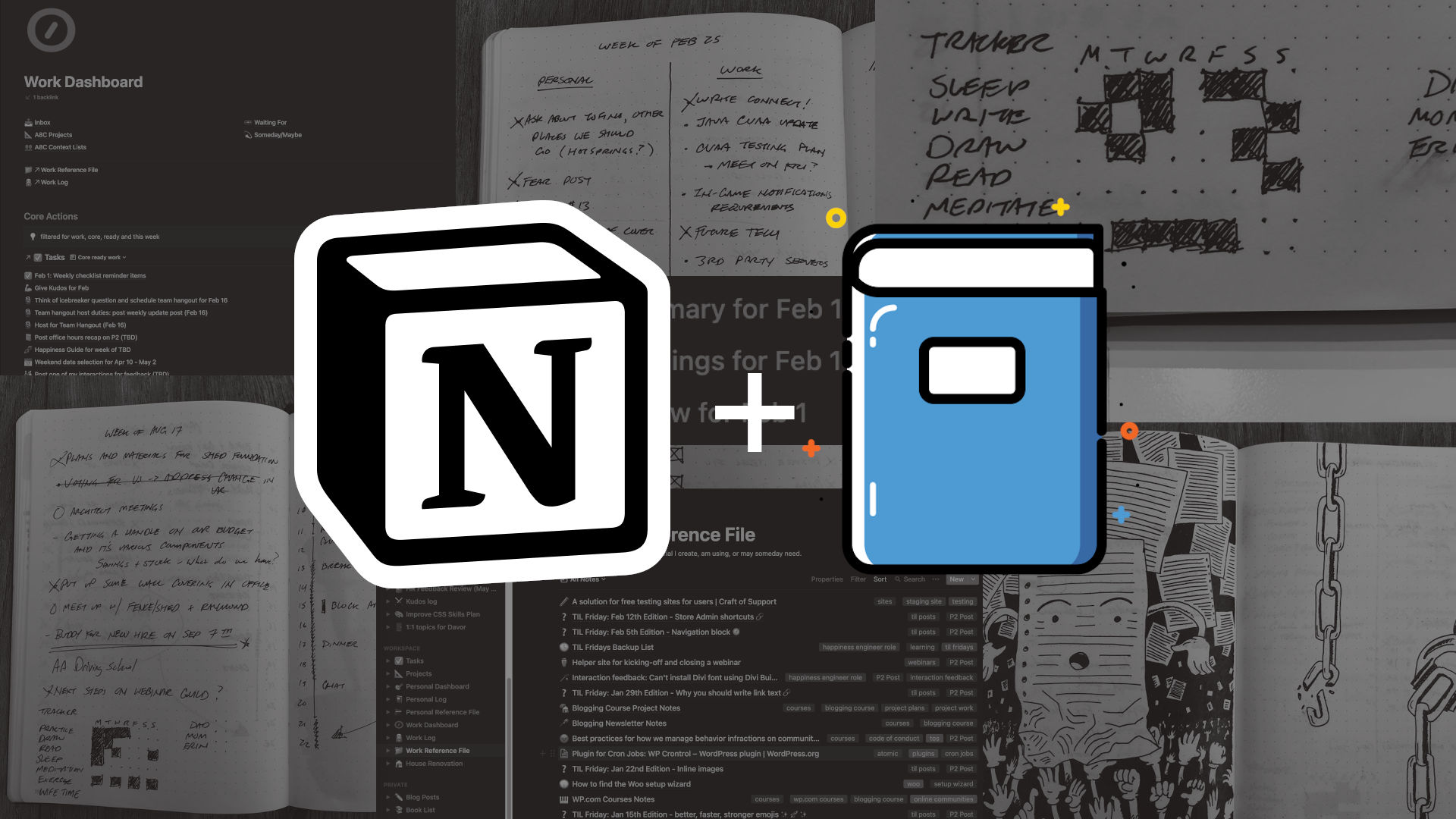































































Leave a Reply to happychaitCancel reply